If you’re using
If you’re using Windows 10
- Open the start menu
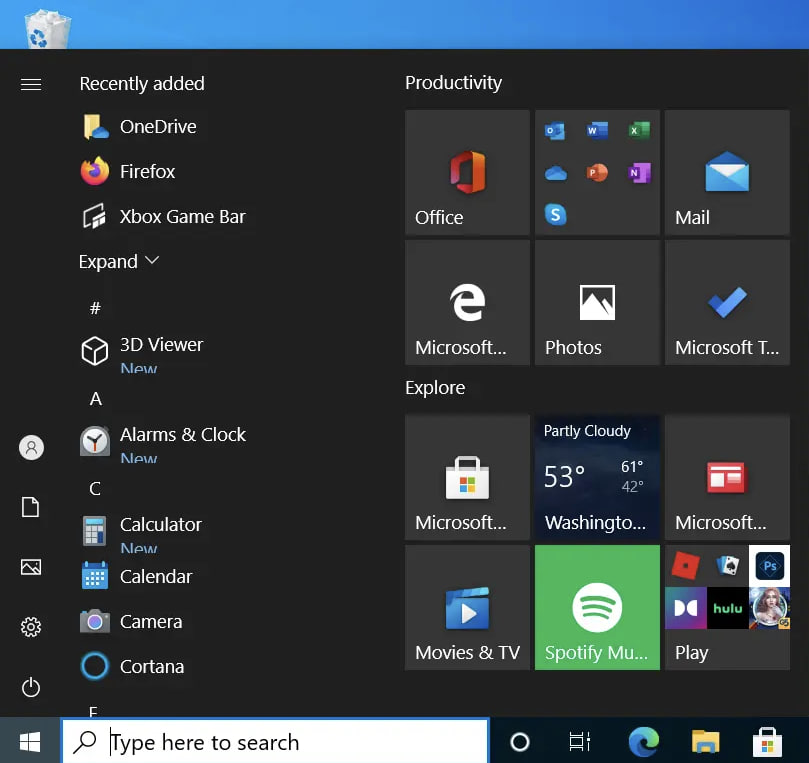
- Search
Snipping Toolin the search bar - And hit the snipping tool
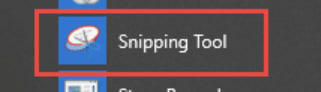
- Now you see Snipping Tool software
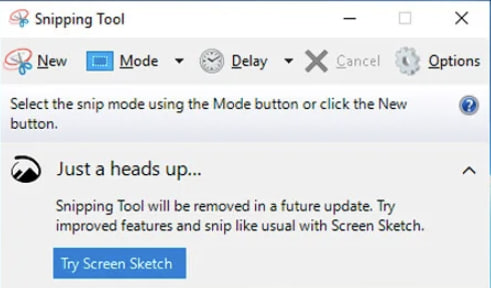
- After pressing New, you can select which area you want to take the screenshot.
- Once selected, the screenshot will automatically appear
- Then when you press the save icon you can save it
If you’re using Windows 11
- Just press the
Print(PrtScr) button
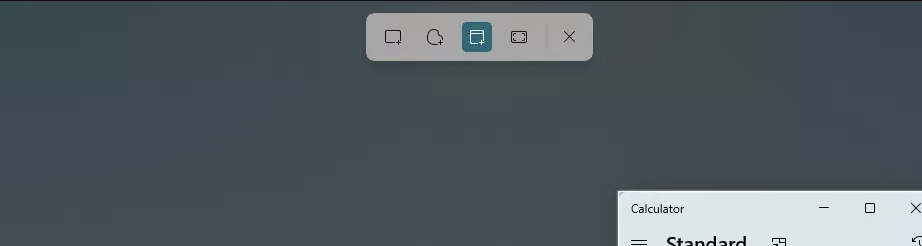
- Once selected, the screenshot will automatically appear
If the Windows 11 method does not work for you, try using the Windows 10 method instead.
